Print or Reprint Nadakacheri Certificates Online (Caste, Income, Residence & More)
If you’ve applied for a certificate through the Nadakacheri portal—such as a caste certificate, income certificate, or residence certificate—you can easily download or reprint it online. There’s no need to visit any government office. Using your application number (ACK or RD Number), you can print or reprint the certificate from the comfort of your home.
This guide explains who is eligible, what you need, and how to print or reprint your certificate step-by-step.
Who Can Print or Reprint Certificates?
You can use the Print or Reprint option on the Nadakacheri portal if:
| Requirement | Details |
|---|---|
| Application Status | Your certificate has been approved by the authorities. |
| Application Number | You have the ACK (Application Number) or RD Number. |
| Printing Need | You are printing for the first time, or need a second copy of an already issued certificate. |
How to Print Nadakacheri Certificate (First Time)
If this is the first time you’re printing the certificate after approval, follow the steps below:
Step 1: Visit the Official Nadakacheri Portal
Go to: https://nadakacheri.karnataka.gov.in
Step 2: Login with Mobile Number
Click on “Apply Online” > Enter your mobile number > Click “Get OTP” > Enter the OTP and login.
Step 3: Select “Print Certificate”
Under the Print menu, select Print Certificate.
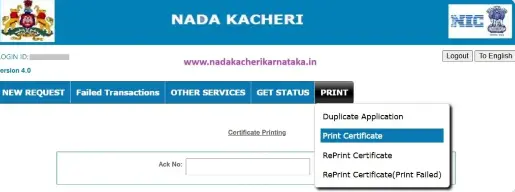
Step 4: Enter Your Application Number
Enter your ACK Number (RD Number) and click Search.
Step 5: Verify and Print
If the certificate is approved and has never been printed, you will see the details. Verify and click Print.
❗ Note: If you see an error like “Application is not in Print Stage,” it means the certificate was already printed. You must use the Reprint Certificate option instead.
How to Reprint Nadakacheri Certificate (Second Copy)
If your certificate was already printed once, follow these steps to reprint:
Step 1: Go to the Nadakacheri Portal and Login
Visit https://nadakacheri.karnataka.gov.in, click “Apply Online,” and log in with your mobile number and OTP.
Step 2: Click on “Reprint Certificate”
Under the Print menu, choose Reprint Certificate.
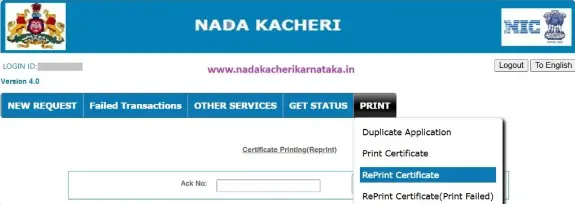
Step 3: Enter ACK or RD Number
Type in your Application Number and click Search.
Step 4: Preview and Confirm
The certificate details will be shown. Tick the checkbox and click Draft View to preview.
Step 5: Pay Service Fee
Click Pay Service Fee to proceed. You’ll be redirected to the SBI e-Pay gateway.
You can pay ₹40 using:
- UPI QR Code (Scan and Pay)
- UPI ID (PhonePe, Google Pay, Paytm, etc.)
Enter your UPI PIN to complete the payment.
Step 6: Print the Certificate
Once the payment is successful, the Print button will appear. Click it to download or print your certificate.
Troubleshooting Tips
- If the Print button doesn’t appear after payment, go to “Reprint Certificate (Print Failed)” under the Print menu and enter your RD Number again.
- Make sure popup blockers are disabled in your browser.
- If you’re still facing issues, visit your nearest Nadakacheri / Atalji Janasnehi Kendra for offline support.
Frequently Asked Questions (FAQs)
1. What is the difference between Print and Reprint on Nadakacheri?
Print is for first-time downloads after the certificate is approved. Reprint is used when the certificate has already been printed once and you need another copy.
2. What is the service fee for reprinting a certificate?
The reprint service costs ₹40, which you can pay using UPI or other online payment methods through SBI e-Pay.
3. Can I print a certificate without logging in?
No, you must log in using your mobile number and OTP to access the Print or Reprint options.
4. What if I lost my ACK or RD number?
You’ll need your Application Reference Number (ACK or RD) to print or reprint the certificate. If lost, try checking your SMS history or visit your Taluk office for help.
5. The print option isn’t showing after payment. What should I do?
Go to Print > Reprint Certificate (Print Failed) and enter your RD number to try again. Also, disable popup blockers in your browser.
6. Can I print certificates from my phone?
Yes, the Nadakacheri portal works on mobile browsers. But for printing, it’s better to use a desktop or laptop connected to a printer.